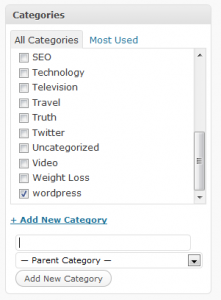 After having created a few categories in a new wordpress blog, suddenly had the issue arise where I can’t create wordpress categories. Could not edit categories or update categories. A quick search found others having similar problems, but no solutions. In a related matter, at the same time, I found I can’t update wordpress permalinks on the edit post screen. Well, suffice it to say, I found the solution and I’m posting it here for my own reminder.
After having created a few categories in a new wordpress blog, suddenly had the issue arise where I can’t create wordpress categories. Could not edit categories or update categories. A quick search found others having similar problems, but no solutions. In a related matter, at the same time, I found I can’t update wordpress permalinks on the edit post screen. Well, suffice it to say, I found the solution and I’m posting it here for my own reminder.
Can’t Create WordPress Categories
You’ve created the blog, added categories, created posts and pages and everything was running just fine until one day, POOF! – the editor seemed to stall, and the “edit” button seemed to go into an infinite loop.
You may have found that you can’t edit categories in WordPress either. I tried that too. Tried to edit “uncategorized” into the new one I needed, but same deal. Didn’t matter if it was on the post edit screen or the create categories screen.
solution to follow …
Can’t update permalink
In a related issue, you may have found that you can’t edit permalinks either. The “Edit” button works, allowing editing of the url part of the post, but when you go to click the “OK” button, nothing happens and the button is unresponsive.
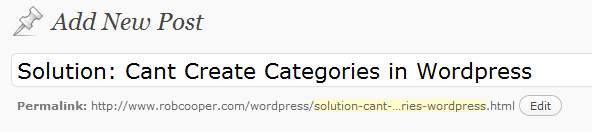
clicking the edit button works, but after editing, the OK button spins forever or does not respond at all
solution to follow …
This has been a frustrating experience for both myself and my client. It was he who brought it to my attention and even I could not get it to work. Googling the problem returned results that were 2 years old at the newest and solutions ranged from “edit the categories in the database”, to “insert a .htaccess file into your wp-admin folder”.
My first thought was The Solution Is In The Log Files!
The Solution
My log files showed repeated entries of PHP Fatal error: Allowed memory size of 33554432 bytes exhausted —- blah blah blah, showing various amounts of memory and various .php files and wordpress plugins.
The answer is quite simple actually:
Increase memory size!
Edit your .htaccess file located in the root of your domain structure to reflect something bigger than the default. My client’s site had a default memory limit of 32 Meg. I increased it to 40 Meg and suddenly could create categories.
insert this code in your .htaccess: php_value memory_limit 40M
The inability to edit permalinks was also corrected.
If you can’t create categories in wordpress or cant edit permalinks, first check your log files, and if you see memory errors, increase the memory limit.

 What it does is add a little box above your publish section in the upper right hand corner of your write post page in your wordpress admin. It uses shortcodes as you see in the image and everything within the shortcodes becomes password protected.
What it does is add a little box above your publish section in the upper right hand corner of your write post page in your wordpress admin. It uses shortcodes as you see in the image and everything within the shortcodes becomes password protected.