How I fixed the “Page Isn’t Redirecting Properly WordPress Error”
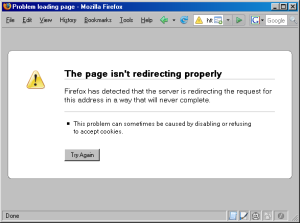
Solution To The Page Isn’t Redirecting Properly WordPress Error
Problem
logging into wordpress and then going to any page other than the front page, would result in a “The Page Isn’t Redirecting Properly” error. This only occurred for logged in users (very odd)
What I Knew:
- I had removed some plugins recently
- I had switched some functionality from those plugins to a new plugin
- Pages and posts loaded properly for normal website visitors
- Logged in users got the “page isn’t redirecting properly” message
- This error was new… since the changes
- Was happening on WordPress 3.5.1 install
- Wasn’t W3 Total Cache, as I removed the entries for redirection from .htaccess
Changes: Had recently removed some plugins because I had installed Yoast’s WordPress SEO plugin which duplicated some things the other plugins were doing.
- Yoast WordPress SEO plugin: Does a (better?) job at creating an XML sitemap. Better? dunno, but I like the way he does it. I used to have the good old Google XML Sitemaps plugin by Arne Brachhold but then installed Yoast SEO. Deactivated Arne’s, removed that xml file listing from Google Webmaster Tools and then submitted Yoast’s sitemap to Google.
- Remove Category Base: Removes category base from url’s changing from domain.com/category/flintstones/ to domain.com/flintstones/. Well, Yoast does that too on the Permalink settings at the top. A checkbox to check off.
I also cleaned up a bunch of deactivated plugins by deleting them.
I searched for a few things, ways to describe the issue but kept getting plugins that WANTED to redirect a logged in user but it was Jason Saggers post about the same issue that pointed me in the right direction.
Jason noticed that a Canonical URL Redirection plugin was the issue. He disabled it and voila.
That plugin was NOT my issue, but I realized that there was one thing I did that was related.
I removed a plugin that stripped category from my url, and set Yoast’s plugin to do the same thing. That setting is described above. It’s the first checkbox on the Permalinks setting tab.
Solution
unchcek that checkbox. For some reason, stripping the category base from the url for the permalink structure I was using was not computing for logged in users.
Note: the website in question uses year/month/day based URL structure and it seems Yoast’s plugin can’t handle it. I’ll have to let him know.
Incidentally, I actually used Google Webmaster Tools to try and track down my problem with the “page isn’t redirecting properly” error with no luck, but DID notice that images were now submitted to Google. yes, Yoast WordPress SEO inserts image entries into the sitemap. LOVE IT
Oh… and mozilla offers help for the page isn’t redirecting properly error too. (in case this didn’t help)

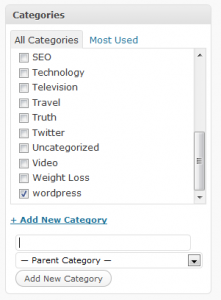 After having created a few categories in a new wordpress blog, suddenly had the issue arise where I can’t create wordpress categories. Could not edit categories or update categories. A quick search found others having similar problems, but no solutions. In a related matter, at the same time, I found I can’t update wordpress permalinks on the edit post screen. Well, suffice it to say, I found the solution and I’m posting it here for my own reminder.
After having created a few categories in a new wordpress blog, suddenly had the issue arise where I can’t create wordpress categories. Could not edit categories or update categories. A quick search found others having similar problems, but no solutions. In a related matter, at the same time, I found I can’t update wordpress permalinks on the edit post screen. Well, suffice it to say, I found the solution and I’m posting it here for my own reminder.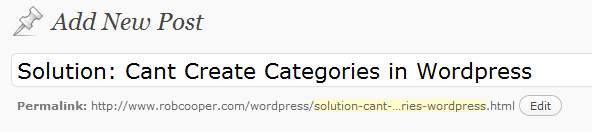
 What it does is add a little box above your publish section in the upper right hand corner of your write post page in your wordpress admin. It uses shortcodes as you see in the image and everything within the shortcodes becomes password protected.
What it does is add a little box above your publish section in the upper right hand corner of your write post page in your wordpress admin. It uses shortcodes as you see in the image and everything within the shortcodes becomes password protected.